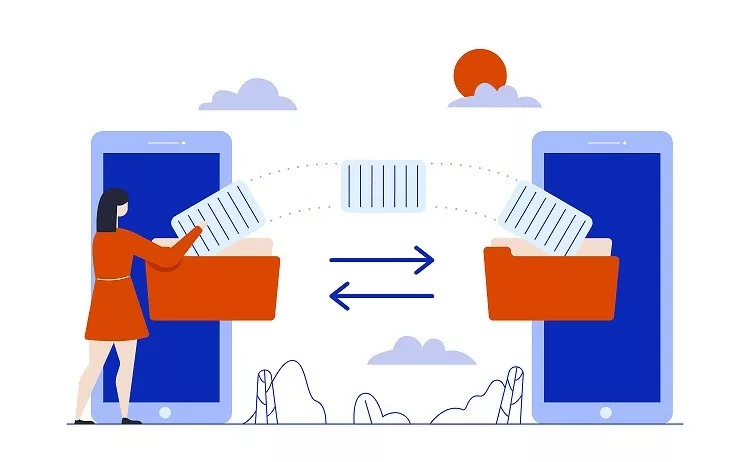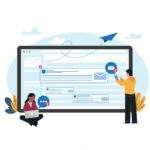Convert OST to PST-OST and PST files are the two storage files of Outlook. The PST file stores all Outlook mail flow information on the system hard disc, while the OST file is an exact duplicate of Exchange Server data saved as a local copy on the user system.
If the user is using MS Outlook in offline mode, the data will get saved to an OST file until the link with the Exchange Server will establish. At times when the Exchange Server crashes or into maintenances, to get over these situations we will need to files only remains the ideal solution.
Reasons for converting OST file to PST
Now, we will focus on the various reason behind OST to PST conversion.
- Unintentional deletion of Exchange Server account: In the event of accidental deletion of MS Exchange Server account or case of data loss, then by converting OST to PST file, the lost data will get recovered easily.
- MS Exchange Server crash: When the Exchange Server gets crashed or system failure due to a virus attack, in these cases you will be unable to make a connection with Exchange Server, so to reduce the negative impact on business workflow, it is required to convert OST to PST file.
- Data migration: OST to PST conversion is beneficial for businesses who need to transfer data from one machine to another.
- Rebuild OST file: If you want to rebuild the OST file, as it has some unsaved data, you need to convert OST to PST files.
After checking the multiple reasons for file conversion, let us check the option available to convert OST to PST file.
How to convert OST to PST manually
Import and Export mailbox to PST
To convert OST to PST file using the Import and Export method it is required to install MS Outlook on the system and remain connected to the Exchange Server. Users can easily migrate data from OST files to PST files using the built-in Import and Export function in both the Outlook versions.
Note – The essential requirement is that the OST file is linked to Exchange Server while exporting. When a user needs to make a local and portable backup of his or her Exchange mailboxes, this tool comes in handy. Now take a look at how it works.
- The first step is to open the Outlook application and need to go to the File menu tab at the top left corner of Outlook.
- Then select the Open and Export option.
- Now select Import/Export from the list.
- After that Import & Export wizard will open to ask you to choose the action to perform. Click on the Export button to a file and then click on Next to continue.
- Now, the screen will show you up to select the file type to import. Then select PST and click on the Next button.
- Then, select the folder to export the file and choose the files to export. Click on Next to move ahead.
- Click on browse to save the resultant file and select Allow duplicate items to be created and hit on the Finish button.
- Next, you can choose an option to save the password for the resultant PST. Then conversion process will start and finish according to the data involved.
Apply Outlook Archive feature
In this method, you need to activate the Archive settings to save the OST file as a separate PST.
- Firstly, open the Outlook application and choose ‘File Menu’ located on the top-left of the application.
- Now, you need to click on options and move towards choosing the Advanced.
- After that, make a click on Auto Archive settings.
- Now check the Run Auto Archive box and mention no. Of days to run Auto Archive.
- Then click on the Browse button to provide the location to save the archive file and click on the Ok button.
The process will then begin, and mailbox items will start saving to PST.
These two are the manual method to convert OST to PST file, but due to the limitation of more risk involve and chances of getting human errors, it is better to use a professional Microsoft OST to PST converter.
Recommended tool to convert OST to PST
Shoviv OST to PST Converter is an excellent method for recovering corrupted or inaccessible OST file items and converting them to PST format. This tool also converts OST to various file formats like HTML, vCard, EML, and vCal. The most prominent feature of this tool is listed below.
- This software makes no restriction on adding large-size OST files.
- The tool does not allow to change of the folder hierarchy and alteration in the data.
- This tool has a user-centric feature that allows non-technical users to do conversion without support.
- Download the free OST to PST converter trial version to check the software working, and users can also process the first 50 items/folder.
- Shoviv OST to PST Converter gives you the preview option to check the preview of recovered OST items before making the conversion.
Sum Up
When the Exchange server crashes or goes down for maintenance, it is critical to convert OST to PST. In these cases, using the correct technique for the conversion of OST to PST is vital. In this blog, we have talked about different conversion methods, and now it up to you whether to go with manual techniques or the professional third-party converter.
You can check out the blog if you want to backup office 365 mailboxes